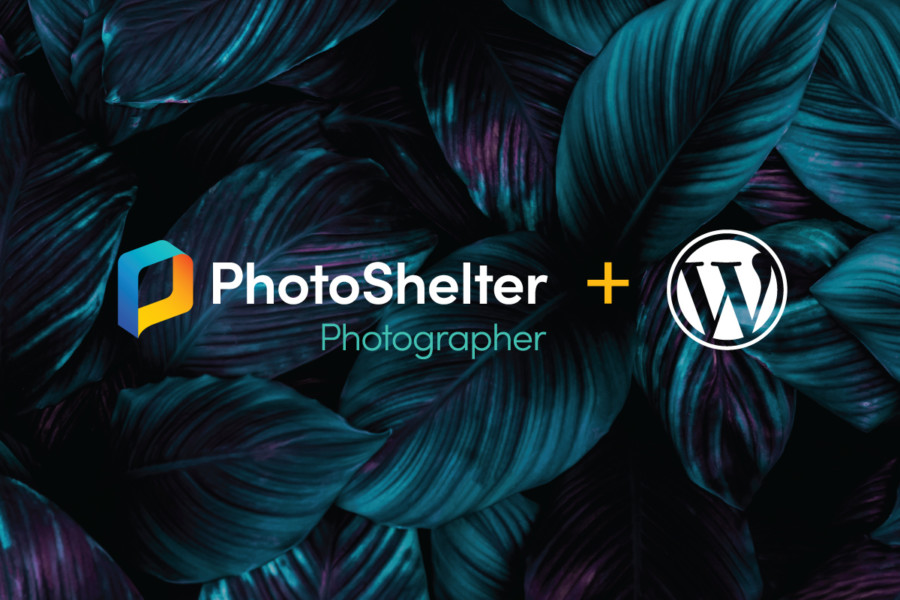Streamlining Your Workflow with WordPress and PhotoShelter Integration
Photographers need to move quickly when it comes to getting their work done. From producing new images for clients to updating websites or writing blog posts that reach audiences quickly – photographers must move swiftly so they don’t fall behind with work that must be completed quickly.
PhotoShelter makes your photography workflow faster and more effective; now with WordPress integrated, the speed can increase even further.
Bring on WordPress integration! PhotoShelter Standard and Pro members now have access to this powerful new integration that makes pulling images directly from their PhotoShelter library into WordPress seamless.
When uploading images to your WordPress blog or website, there’s no longer any need to download them from PhotoShelter and upload them – now, all files can be directly imported into the media library without ever leaving WordPress’ back end! Plus, when importing files for web use you can resize them on import so they are optimized.
Prepare yourself for a faster, smoother workflow.
How it Works After setting up the integration, PhotoShelter can be accessed in two places within WordPress: Gutenberg page editor and PhotoShelter tab.
PhotoShelter WordPress Integration makes adding files using the Gutenberg page editor effortless; browsing, searching and importing the perfect photo when creating or editing blog posts or pages is now simpler than ever!
Add a PhotoShelter content block to your page using WordPress’s Gutenberg page editor, then click “Open Library” to activate PhotoShelter within WordPress window.
Explore your galleries and collections, or conduct a quick search to locate exactly what you’re after. When previewing an image file, the preview window allows for editing its metadata to enhance SEO and accessibility on blogs/sites. If an IPTC caption/description was applied prior to uploading to PhotoShelter (whether within PhotoShelter itself or elsewhere prior to being uploaded here), WordPress will recognize this and pull that into its alt text field, while all other metadata for your image remains embedded within its file after importation.
Selecting your file size allows you to quickly convert web-ready versions of images as they move into WordPress, improving page load speed and overall site performance.